Manual discounts can be applied to the items purchased in your store. With manual discounts, you can:
- Apply a dollar value or percentage discount to an individual item.
- Apply a dollar value or percentage discount to all applicable items in the shopping cart.
Staff members must be assigned to a staff role with the Edit price at the point of sale permission enabled to apply manual discounts in the store. For more information, see Staff role permissions.
NoteYou can also use discount codes to apply predefined discounts to purchases. For more information, see Applying a discount code at checkout.
In this article:
Discount behavior
Manual discounts work differently in WellnessLiving based on what type of discount you’re applying and what you’re applying the discount to.
- Manual discounts for items with auto-renewals behave differently depending on the item you are applying them to:
- When applying discounts to memberships at checkout, percentage discounts apply to all future payments for the membership, while dollar value discounts only apply to the first payment.
- When applying discounts to packages at checkout, manual discounts only apply to the first payment for the package. To give clients a discount on auto-renewal payments for packages, you must modify a client type to apply a discount to the package, and if necessary, you must manually apply that client type to your client.
- Manual discounts are displayed differently in the shopping cart depending on how you apply them:
- If you apply a discount to an individual item, the value of the discount will be added to the Discount amount in the totals section of the shopping cart.
- If you manually change the dollar amount of an individual item in the shopping cart, the changes will not be displayed next to Discount in the totals section of the shopping cart.
- Manual discounts are displayed differently on the sales receipt when applied to the shopping cart:
- If you apply a percentage discount to the shopping cart, the discounted amount for each item will be displayed on the sales receipt.
- If you apply a dollar discount to the shopping cart, the discount is applied to the top items on the sales receipt. If the discount is greater than the total cost of the item, the remaining discount amount is applied to subsequent items until the total discount amount is applied.
To apply a manual discount to an individual item:
- Complete steps 1-9 in Making a sale.
- Click the Action button
 next to the item you want to discount and select Edit Details. In the new field, select a discount type (percentage, or dollar), and enter the amount to be discounted.
next to the item you want to discount and select Edit Details. In the new field, select a discount type (percentage, or dollar), and enter the amount to be discounted.
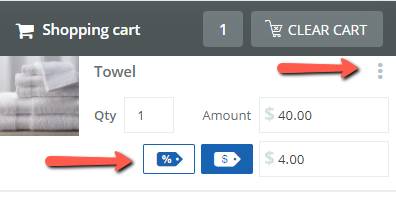
- Click Proceed to Checkout.
- Select each payment method the client wants to use. In most cases, the total payment is split between the selected payment methods equally, but you can adjust the amounts as required. If you select Gift Cards, then you must enter the required code; the amount on the gift card will be entered automatically.
- Click Complete.
- A receipt can be printed or emailed to the client at this time. For more information, see Printing receipts and Emailing receipts.
To apply a manual discount to the entire shopping cart:
- Complete steps 1-9 in Making a sale.
- At the bottom of the shopping cart, select a discount type:
- Click the Percent button
 . Under % DISCOUNT, enter a discount percentage.
. Under % DISCOUNT, enter a discount percentage. - Click the Dollar button
 . Under $ DISCOUNT, enter a discount value.
. Under $ DISCOUNT, enter a discount value.
- Click the Percent button
- Click the Approve button
 .
. - Click Proceed to Checkout.
- Select each payment method the client wants to use. In most cases, the total payment is split between the selected payment methods equally, but you can adjust the amounts as required. If you select Gift Cards, then you must enter the required code; the amount on the gift card will be entered automatically.
- Click Complete.
- A receipt can be printed or emailed to the client at this time. For more information, see Printing receipts and Emailing receipts.

